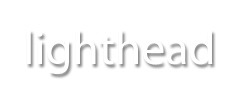
 Introduction
Introduction
 Screenshots
Screenshots
 Instant Sharing
Instant Sharing
 Annotation
Annotation
 Uploading
Uploading
 Access Control
Access Control
 Picture Scaling
Picture Scaling
 Quick Look
Quick Look
 Bonjour
Bonjour
 Labels
Labels
 Miscellaneous
Miscellaneous
Over the internet, or even a local network, sending files to other computers can be a pain. Papaya solves this problem. Drop a file or folder onto Papaya, and you get back an address through which others can access that item.
Files of any size and kind are served directly from your own Mac, so there's no need to wait for the file to upload somewhere. Your stuff is instantly available to anyone with a regular web browser.
Papaya does this and so much more.
Download Papaya
Papaya is a web server for Mac OS X dedicated to sharing your files with others. Sharing files is now incredibly quick and easy! It's a matter of dragging files to Papaya's dock icon, or the library list. The web address for downloading the file is copied automatically, ready for pasting into an e-mail or instant message.
Papaya acts as a web server, sharing files through the HTTP protocol. This means that anyone with a web browser can download your files — no special software is needed on the receiving end.
Files added to your library are served from wherever they're located on your computer, so there's no need to place them in certain folders. And since they're all served from your own computer, there's also no need to upload your files to any intermediary server. Shared files are available for download at the instant they're added.
In version 1.3, you can annotate your shared pictures. This means you can overlay text and shapes, crop and blur out or highlight a part of your picture. The original image is never modified; Papaya keeps track of your annotations and presents them when pictures are viewed.
In addition to sharing your files, Papaya lets others upload files to you. Just select a group to use for uploads, and enable uploading in the inspector sidebar. Optionally, you can provide a password to prevent unauthorized uploads. Enabling uploads places an upload form on listing pages, which means that anyone with a web browser can upload files. Uploaded items are displayed as regular items in Papaya, and can be rearranged just like any other shared item.
Any shared items can be disabled, to prevent downloads, and you can turn off listing for groups to conceal their contents. You can even protect files and groups with passwords.
In Papaya's preferences, you can choose to throttle the speed at which clients can download your files. This is useful if you want to prevent Papaya from saturating your Internet connection.
Papaya supports Quick Look, which means that you'll see thumbnails for some items, like images and movies. You can also, just like in the Finder, tap the space bar to take a closer look at the selected item. Thumbnails are also visible in web listings, enabling you to quickly identify shared items, even in group listings in your web browser.
With today's digital cameras, downloading huge photos can take some time. You can choose to scale images right from inside Papaya. They're scaled on the fly when downloaded, so your original files are left unmodified.
Papaya supports Bonjour, so it announces its presence on local networks. That means you don't have to remember IP addresses to browse other local Macs. All shared libraries on your local network appear in Safari's Bonjour list automatically.
Papaya 1.2 has support for labels; the same kind of color indication system that you may be familiar with from the Finder. This allows you to quickly find items in your library based on their color. Labels are also displayed in web listings, and are inherited from Finder when you add files.
Anyone with a web browser can access your files, including iPhone and iPod touch users. This is handy for viewing videos on your iPhone without having to sync them through iTunes. Just share a compatible video and watch it through Safari on your device!
In addition to sharing existing files, you can paste text and images directly into Papaya to create new items. Similarly, you can drag images or snippets of text to Papaya's dock icon. Papaya also makes it easy to share the currently playing song in iTunes, or take a picture with your web camera. Papaya has a built-in screenshot function, available through its dock menu, easily accessible at any time.